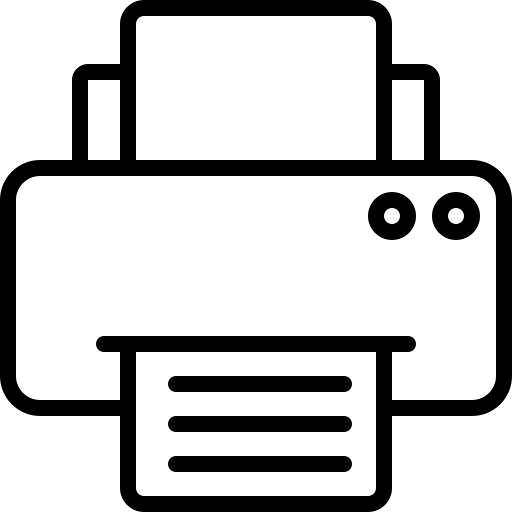Tools
| V, Escape | Selection Tool |
| a | Direct Selection tool |
| Ctrl+Tab | Toggle Selection and Direct Selection tool |
| Shift+p | Page tool |
| u | Gap tool |
| p | Pen tool |
| = | Add Anchor Point tool |
| – | Delete Anchor Point tool |
| Shift+c | Convert Direction Point tool |
| t | Type tool |
| Shift+t | Type On A Path tool |
| n | Pencil tool (Note tool) |
| \ | Line tool |
| f | Rectangle Frame tool |
| m | Rectangle tool |
| l | Ellipse tool |
| r | Rotate tool |
| s | Scale tool |
| o | Shear tool |
| e | Free Transform tool |
| i | Eyedropper tool |
| k | Measure tool |
| g | Gradient tool |
| c | Scissors tool |
| h | Hand tool |
| Spacebar (Layout mode), Alt (Text mode), /Alt+Spacebar (both) | Temporarily select Hand tool |
| z | Zoom tool |
| Ctrl+Space | Temporarily select Zoom In tool |
| x | Toggle Fill and Stroke |
| Shift+x | Swap Fill and Stroke |
| j | Toggle between Formatting Affects Container and Formatting Affects Text |
| , (comma) | Apply Color |
| . (period) | Apply Gradient |
| / | Apply No Color |
| w | Switch between Normal View and Preview Mode |
| Shift+g | Gradient Feather tool |
Selecting and moving objects
| Any tool (except selection tools)+Ctrl | Temporarily select Selection or Direct Selection tool (last used) |
| Direct Selection tool+Alt; / Pen, Add Anchor Point, / Delete Anchor Point tool+Alt+Ctrl | Temporarily select Group Selection tool |
| Esc/ double-click | Select container of selected content |
| Shift+Esc/ double-click | Select content of selected container |
| Selection, Direct Selection, / Group Selection tool+Shift-click (to deselect, click center point) | Add to or subtract from a selection of multiple objects |
| Selection, Direct Selection, / Group Selection tool+Alt-drag* | Duplicate selection |
| Alt+Arrow Keys | Duplicate and offset selection |
| Alt+Shift+Arrow Keys | Duplicate and offset selection by 10 times** |
| Arrow Keys | Move selection** |
| Ctrl+Shift+Arrow Keys | Move selection by 10th** |
| Shift+Arrow Keys | Move selection by 10 times** |
| Selection / Direct Selection tool+Ctrl+Shift-click | Select master page item from document page |
| Selection tool+Ctrl-click, / Selection tool+Alt+Ctrl-click | Select next object behind or in front |
| Alt+Ctrl+ Page Down/Page Up | Select next or previous frame in story |
| Shift+Alt+Ctrl+ Page Down/Page Up | Select first or last frame in story |
| Ctrl+[ | Send object backward |
| Shift+Ctrl+[ | Send object to back |
| Ctrl+] | Bring object forward |
| Shift+Ctrl+] | Bring object to front |
| *Press Shift to constrain movement to 45° angles. **Amount is set in Edit > Preferences > Units & Increments |
Transforming Objects
| Transformation tool+Alt-drag | Duplicate and transform selection |
| Select object+double-click Scale tool, Rotate tool, / Shear tool in Toolbox | Display Transform tool dialog box |
| Ctrl+, (comma) | Decrease scale by 1% |
| Ctrl+. (period) | Increase scale by 1% |
| Ctrl+Alt+. (period) | Increase scale by 5% |
| Selection tool+Ctrl-drag | Resize frame and content |
| Selection tool+Shift+Ctrl-drag | Resize frame and content proportionately |
| Ellipse tool, Polygon tool, / Rectangle tool+Shift-drag | Constrain proportion |
| Ctrl+Alt+Shift+z | Switch image from High Quality Display to Fast Display |
Editing Paths and Frames
| Direct Selection tool+Alt+Ctrl, / Pen tool+Alt | Temporarily select Convert Direction Point tool |
| Alt | Temporarily switch between Add Anchor Point and Delete Anchor Point tool |
| Scissors tool+Alt | Temporarily select Add Anchor Point tool |
| Pen tool+Shift | Keep Pen tool selected when pointer is over path or anchor point |
| Pen tool+Space | Move anchor point and handles while drawing |
| F10 | Display the Stroke panel |
Working with Tables
| Begin dragging row / column border, and then hold down Alt as you drag | Insert or delete rows or columns while dragging |
| Shift-drag interior row / column border | Resize rows or columns without changing the size of the table |
| Shift-drag right / bottom table border | Resize rows or columns proportionally |
| Tab/Shift+Tab | Move to next/previous cell |
| Alt+Page Up/Alt+Page Down | Move to first/last cell in column |
| Alt+Home/Alt+End | Move to first/last cell in row |
| Page Up/Page Down | Move to first/last row in frame |
| Arrow Up/Arrow Down | Move up/down one cell |
| Arrow Left/Arrow Right | Move left/right one cell |
| Shift+Arrow Up/+Arrow Down | Select cell above/below the current cell |
| Shift+Arrow Right/Arrow Left | Select cell to the right/left of the current cell |
| Enter on numeric keypad | Start row on next column |
| Shift+Enter on numeric keypad | Start row on next frame |
| Esc | Toggle between text selection and cell selection |
Managing Text
| Ctrl+F1 | Insert selected text into Find What box |
| Shift+F1 | Insert selected text into Find What box and finds next |
| Shift+F2/Alt+Ctrl+f | Find next occurrence of Find What text |
| Ctrl+F2 | Insert selected text into Change To box |
| Ctrl+F3 | Replace selection with Change To text |
Working with Type
| Shift+Ctrl+b | Bold |
| Shift+Ctrl+i | Italic |
| Shift+Ctrl+y | Normal |
| Shift+Ctrl+u | Underline |
| Shift+Ctrl+/ | Strikethrough |
| Shift+Ctrl+k | All caps (on/off) |
| Shift+Ctrl+h | Small caps (on/off) |
| Shift+Ctrl+[+] | Superscript |
| Shift+Alt+Ctrl+[+] | Subscript |
| Shift+Ctrl+x/ Shift+Alt+Ctrl+x | Reset horizontal or vertical scale to 100% |
| Shift+Ctrl+L, R, /c | Align left, right, or center |
| Shift+Ctrl+F (all lines) / J (all but last line) | Justify all lines |
| Shift+Ctrl+>/< | Increase or decrease point size* |
| Shift+Ctrl+Alt+ >/< | Increase or decrease point size by five times* |
| Alt+Arrow Up/Arrow Down | Increase or decrease leading (horizontal text)* |
| Alt+Ctrl+ Arrow Up/+Arrow Down | Increase or decrease leading by five times (horizontal text)* |
| Shift+Alt+Ctrl+a | Auto leading |
| Shift+Alt+Ctrl+g | Align to grid (on/off) |
| Shift+Alt+Ctrl+h | Auto-hyphenate (on/off) |
| Alt+ Arrow Left/Arrow Right | Increase or decrease kerning and tracking (horizontal text) |
| Alt+Ctrl+ Arrow Left/Arrow Right | Increase or decrease kerning and tracking by five times (horizontal text) |
| Alt+Ctrl+\ | Increase kerning between words* |
| Alt+Ctrl+Backspace | Decrease kerning between words* |
| Alt+Ctrl+q | Clear all manual kerning and reset tracking to 0 |
| Shift+Alt+ Arrow Up/+Arrow Down | Increase or decrease baseline shift** (horizontal text) |
| Shift+Alt+Ctrl+ Arrow Up/Arrow Down | Increase or decrease baseline shift by five times (horizontal text) |
| Shift-click loaded text icon | Automatically flow story |
| Alt-click loaded text icon | Semi-automatically flow story |
| Alt+Ctrl+/ | Recompose all stories |
| Alt+Ctrl+n | Insert current page number |
Navigating Through and Editing Text
| Arrow Right/Arrow Left | Move to right or left one character |
| Arrow Up/Arrow Down | Move up or down one line |
| Ctrl+ Arrow Right/Arrow Left | Move to right or left one word |
| Home/End | Move to start or end of line |
| Ctrl+Arrow Up/Arrow Down | Move to previous or next paragraph |
| Ctrl+Home/Ctrl+End | Move to start or end of story |
| Double-click word | Select one word |
| Shift+ Arrow Right/Arrow Left | Select one character right or left |
| Shift+ Arrow Up/+Arrow Down | Select one line above or below |
| Shift+Home/+End | Select start or end of line |
| Triple-click / quadruple-click paragraph, depending on Text Preferences setting | Select one paragraph |
| Shift+Ctrl+ Arrow Up/Arrow Down | Select one paragraph before or after |
| Shift+Ctrl+\ | Select current line |
| Shift-click | Select characters from insertion point |
| Shift+Ctrl+ Home/Ctrl+End | Select start or end of story |
| Ctrl+a | Select all in story |
| Shift+Alt+Ctrl+ Page Up/Page Down | Select first/last frame |
| Alt+Ctrl+ Page Up/Page Down | Select previous/next frame |
| Ctrl+Backspace/Delete | Delete word in front of insertion point (Story Editor) |
| Ctrl+Alt+Shift+/ | Update missing font list |
Viewing documents and document workspaces
| Spacebar (with no text insertion point), Alt-drag (with text insertion point), /Alt+Spacebar (in both text and non-text modes) | Temporarily select Hand tool |
| Ctrl+Space | Temporarily select Zoom In tool |
| Alt+Ctrl+Space/ Alt+Zoom In tool | Temporarily select Zoom Out tool |
| Ctrl+5, 2, 4 | Zoom to 50%, 200%, or 400% |
| Shift+F5 | Redraw screen |
| Ctrl+Alt+n | Open new default document |
| Alt+Ctrl+2 | Switch between current and previous zoom levels |
| Ctrl+~/ Shift+Ctrl+F6/ Ctrl+Shift+~ | Switch to next/previous document window |
| Page Up/Page Down | Scroll up/down one screen |
| Ctrl+ Page Up/Page Down | Go back/forward to last-viewed page |
| Alt+ Page Up/Page Down | Go to previous/next spread |
| Double-click Hand tool | Fit spread in window |
| Ctrl+j | Activate the Go To command |
| Ctrl+Alt++ (plus) | Fit selection in window |
| Ctrl+J, type prefix of master, press Enter | Go to master page while panel is closed |
| Shift+Alt+Ctrl+u | Cycle through units of measurement |
| Shift-drag guide | Snap guide to ruler increments |
| Ctrl-drag guide | Switch between page and spread guides (creation only) |
| Ctrl-drag from zero point | Create vertical and horizontal ruler guides for the spread |
| Alt+Ctrl+g | Select all guides |
| Right-click zero point and choose an option | Lock or unlock zero point |
| Alt-drag guide | Use current magnification for view threshold of new guide |
| Press first letter of button name, if underlined | Select buttons in alert dialog boxes |
| Ctrl+Help > About Design | Show information on installed plugins and InDesign components |
Working with XML
| Arrow Right/Arrow Left | Expand/Collapse element |
| Alt+ Arrow Right/Arrow Left | Expand/Collapse element and child elements |
| Shift+ Arrow Up/Arrow Down | Extend XML selection up/down |
| Arrow Up/Arrow Down | Move XML selection up/down |
| Page Up/Page Down | Scroll structure pane up/down one screen |
| Home/End | Select first/last XML node |
| Shift+ Home/Shift+End | Extend selection to first/last XML node |
| Ctrl+ Arrow Left/Arrow Right | Go to previous/next validation error |
| Ctrl+Alt+Shift+F7 | Automatically tag text frames and tables |
Indexing
| Shift+Ctrl+Alt+[ | Create index entry without dialog box |
| Ctrl+7 | Open index entry dialog box |
| Shift+Ctrl+Alt+] | Create proper name index entry (last name, first name) |
Panels
| alt-click Delete icon | Delete without confirmation |
| alt-click New button | Create item and set options |
| Shift+Enter | Apply value and keep focus on option |
| Ctrl+Alt+~ | Activate last-used option in last-used panel |
| Shift-click | Select range of styles, layers, links, swatches, or library objects in a panel |
| Ctrl-click | Select nonadjacent styles, layers, links, swatches, or library objects in a panel |
| Tab | Apply value and select next value |
| Esc | Move focus to selected object, text, or window |
| Tab | Show/Hide all panels, Toolbox, and Control panel (with no insertion point) |
| Shift+Tab | Show/Hide all panels except the Toolbox and Control panel (docked or not) |
| Ctrl+Alt+Tab | Open or close all stashed panels |
| Alt+drag any panel tab (in the group) to edge of screen | Stash a panel group |
| Alt+Ctrl-click in list, and then use keyboard to select item by name | Select item by name |
| Alt+Ctrl+m | Open the Drop Shadow panel |
Control Panel
| Ctrl+6 | Toggle focus to/from Control panel |
| Ctrl+Alt+7 | Toggle Character/Paragraph text attributes mode |
| Any key on the numeric keypad / keyboard numbers | Change reference point when proxy has focus |
| Alt+Arrow Down | Display the pop-up menu that has focus |
| alt-click Kerning icon | Open Units & Increments Preferences |
| alt-click Number Of Columns icon | Open the Text Frame Options dialog box |
| alt-click X / Y icon | Open the Move dialog box |
| alt-click Angle icon | Open the Rotate dialog box |
| alt-click X / Y Scale icon | Open the Scale dialog box |
| alt-click Shear icon | Open the Shear dialog box |
| alt-click Superscript, Subscript, / Small Caps button | Open Text Preferences |
| alt-click Underline button | Open the Underline Options dialog box |
| alt-click Strikethrough button | Open the Strikethrough Options dialog box |
| alt-click Align To Baseline Grid, / Do Not Align To Baseline Grid button | Open the Grids Preferences |
| alt-click Drop Cap Number Of Lines, / Drop Cap One Or More Characters icon | Open the Drop Caps & Nested Styles dialog box |
| alt-click Leading icon | Open the Justification dialog box |
Type panels and dialog boxes
| Alt+Ctrl+Shift+j | Open Justification dialog box |
| Alt+Ctrl+j | Open Paragraph Rules dialog box |
| Alt+Ctrl+k | Open Keep Options dialog box |
| Ctrl+t | Activate Character panel |
| Ctrl+Alt+t | Activate Paragraph panel |
Character and paragraph styles
| Select text and press Shift+Alt+Ctrl+c | Make character style definition match text |
| Select text and press Shift+Alt+Ctrl+r | Make paragraph style definition match text |
| Shift+Alt+Ctrl-double-click style | Change options without applying style |
| alt-click paragraph style name | Remove style and local formatting |
| Alt+Shift-click paragraph style name | Clear overrides from paragraph style |
| F11, Shift+F11 | Show/hide Paragraph and Character Styles panels, respectively |
Tabs Panel
| Shift+Ctrl+t | Activate Tabs panel |
| alt-click tab | Switch between alignment options |
Layers Panel
| alt-click layer | Select all objects on layer |
| Alt-drag small square to new layer | Copy selection to new layer |
| Ctrl-click Create New Layer | Add new layer below selected layer |
| Shift+Ctrl-click Create New Layer | Add new layer to the top of the layer list |
| Shift+Alt+Ctrl-click Create New Layer | Add new layer to the top of the layer list and open New Layer dialog box |
| alt-click Create New Layer | Add new layer and open New Layer dialog box |
Pages Panel
| alt-click master | Apply master to selected page |
| alt-click the master you want to base the selected master on | Base another master page on selected master |
| Ctrl-click Create New Page button | Create master page |
| alt-click New Page button | Display Insert Pages dialog box |
| Shift+Ctrl+p | Add new page after last page |
Color Panel
| Shift-drag slider | Move color sliders in tandem |
| alt-click color bar | Select a color for the nonactive fill or stroke |
| Shift-click color bar | Switch between color modes (CMYK, RGB, LAB) |
Separations Preview panel
| Ctrl+Alt+Shift+y | Turn on Overprint preview |
| Ctrl+Alt+Shift+~ (tilde) | Show all plates |
| Ctrl+Alt+Shift+1 | Show Cyan plate |
| Ctrl+Alt+Shift+2 | Show Magenta plate |
| Ctrl+Alt+Shift+3 | Show Yellow plate |
| Ctrl+Alt+Shift+4 | Show Black plate |
| Ctrl+Alt+Shift+5 | Show 1st Spot plate |
| Ctrl+Alt+Shift+6 | Show 2nd Spot plate |
| Ctrl+Alt+Shift+7 | Show 3rd Spot plate |
Swatches Panel
| alt-click New Swatch button | Create new swatch based on the current swatch |
| Alt+Ctrl-click New Swatch button | Create spot color swatch based on the current swatch |
| Shift+Alt+Ctrl-double-click swatch | Change options without applying swatch |
Transform Panels
| Alt+Enter | Apply value and copy object |
| Ctrl+Enter | Apply width, height, or scale value proportionally |
| Adjust Font Size | |
| Increase by Increment (set in Preferences) | Cmd-Shift-> |
| Decrease by Increment | Cmd-Shift-< |
| (add Option to the above keystrokes to make them Increment x 5) | |
| Adjust Leading | |
| Increase by Increment (set in Preferences) | Option-down arrow |
| Decrease by Increment | Option-up arrow |
| (add Cmd to the above keystrokes to make them Increment x 5) | |
| Revert to Auto Leading | Cmd-Option-Shift-A |
| Adjust Kerning / Tracking & Word Spacing | |
| Increase by Increment (set in Preferences) | Option-right arrow |
| Decrease by Increment | Option-left arrow |
| (add Cmd to the above keystrokes to make them Increment x 5) | |
| Increase between words | Cmd-Option-Shift-\ |
| Decrease between words | Cmd-Option-Shift-Delete |
| Clear all manual kerning, tracking, and word spacing | Cmd-Option-Q |
| Adjust Baseline Shift | |
| Move Up by Increment (set in Preferences) | Option-Shift-up arrow |
| Move Down by Increment | Option-Shift-down arrow |
| (add Cmd to the above keystrokes to make them Increment x 5) | |
| Scaling Pictures | |
| Make sure the picture content is selected (not the frame that it’s inside) | |
| Scale 5% Bigger | Cmd-Opt-> |
| Scale 5% Smaller | Cmd-Opt-< |
| Scale 1% Bigger | Cmd-> |
| Scale 1% Smaller | Cmd-< |
| Fitting Content & Pictures | |
| Fit Content Proportionally | Cmd-Opt-Shift-E |
| Fill Frame Proportionally | Cmd-Opt-Shift-C |
| Center Content | Cmd-Shift-E |
| Fit Frame to Content | Cmd-Opt-C |
| Nudging Objects | |
| Move by Increment (set in Preferences) | Any arrow key |
| Move by Increment x 10 | Shift-any arrow key |
| Move by Increment x 1/10 | Cmd-Shift-any arrow key |
| Flowing Text | |
| Multi-Page Autoflow (creates additional pages) | Shift-click |
| Semi-autoflow (keeps text in cursor so you can continue flowing) | Option-click |
| Fixed-Page Autoflow (does not create additional pages) | Shift-Option-click |
| Styling Text & Working with Styles | |
| Bold | Cmd-Shift-B |
| Italic | Cmd-Shift-I |
| Normal | Cmd-Shift-Y |
| All Caps | Cmd-Shift-K |
| Edit Style Sheet without Applying it | Cmd-Option-Shift-Double click style |
| Redefine a Paragraph Style | Cmd-Opt–Shift-R |
| Redefine a Character Style | Cmd-Opt–Shift-C |
| Working with Paragraph Styles | |
| To remove local formatting (non Style changes) | Opt-click Style Name |
| To remove local formatting and Character Styles | Opt-Shift-click Style Name |
| Working with Master Pages | |
| Override a single master page item on a document page | Cmd-Shift-click it |
| Override several master page items | Cmd-Shift-drag a marquee over them |
| Override all master page items on pages selected in Pages panel | Cmd-Opt-Shift-L |
| Insert Special Characters | |
| Indent to Here | Cmd-\ |
| Right Indent Tab | Shift-Tab |
| Discretionary Hyphen | Cmd-Shift-hyphen (-) |
| Nonbreaking Hyphen | Cmd-Opt-hyphen (-) |
| Type in Single Straight Quote (Foot Mark) | Ctrl-‘ |
| Type in Double Straight Quote (Inch Mark) | Ctrl-Shift-‘ |
| Current Page Number (Auto Page Numbering) | Cmd-Opt-Shift-N |
| Insert White Space | |
| Em space | Cmd-Shift-M |
| En space | Cmd-Shift-N |
| Nonbreaking space | Cmd-Opt-X |
| Thin space | Cmd-Opt-Shift-M |
| Insert Break Characters | |
| Column Break | Enter (on keypad) |
| Frame Break | Shift-Enter (on keypad) |
| Page Break | Cmd-Enter (on keypad) |
| Forced Line Break (or “soft return”) | Shift-Return |
| Moving Text Cursor | |
| Move cursor to beginning or end of line | Home or End |
| Move cursor one word to the left/right | Cmd-Left/right arrow |
| Move cursor to Previous paragraph | Cmd-Up Arrow |
| Move cursor to Next paragraph | Cmd-Down Arrow |
| Selecting & Working with Text | |
| Leave Text Frame and switch to Selection tool | Esc |
| Select from cursor to beginning or end of line | Shift-Home or Shift-End |
| Select from cursor to end of story | Cmd-Shift-End |
| Select from cursor to beginning of story | Cmd-Shift-Home |
| Select whole word | Double-click |
| Select line | Cmd-Shift-\ (or Triple-click) |
| Select one word to the left/right | Cmd-Shift-Left/Right arrow |
| Navigating & Scrolling Through Documents | |
| Scroll using Hand tool | Option-Spacebar-Drag |
| Go to the First Page | Cmd-Shift-Page Up |
| Go to the Last Page | Cmd-Shift-Page Down |
| Go to Page (then type in page number) | Cmd-J |
| Switch between open Documents | Cmd-tilde(~) |
| Zooming | |
| Get the Zoom in tool without selecting it | Hold Cmd then Space |
| Get the Zoom out tool without selecting it | Hold Cmd then Space and Option |
| Zoom In or Out | Cmd-plus(+) or Cmd-minus(-) |
| Fit Page in Window | Cmd-0 (zero) |
| Fit Spread in Window | Cmd-Option-0 (zero) |
| Access zoom percentage box (so you can enter a zoom level) | Cmd-Opt-5 |
| Toggle between current and previous zoom levels | Cmd-Opt-2 |
| Find / Change | |
| Insert selected text into Find What box | Cmd-F1 |
| Insert selected text into Find What box and then Find Next instance | Shift-F1 |
| Find the next occurrence of Find What text | Shift-F2 or Cmd-Option-F |
| Insert selected text into Change To box | Cmd-F2 |
| Replace selected text with Change To text | Cmd-F3 |
| Replace selected text with Change To text and Find Next | Shift-F3 |
| Working with Panels | |
| Highlight the first option in the Control panel | Cmd-6 |
| Toggle Control panel between Character & Paragraph options | Cmd-Opt-7 |
| Apply a value but keep it highlighted in panel | Shift-Return |
| Show/Hide all Panels including Toolbox | Tab (while not in a text frame) |
| Show/Hide all Panels except the Toolbox | Shift-Tab (while not in a text frame) |
| Expand/Collapse Panel Stacks | Cmd-Opt-Tab (while not in a text frame) |
| Create new (style, swatches, etc) & display options dialog | Opt-click New button |
| Working with Dialog Boxes | |
| Rotate down through section of options displayed on the left | Page Down |
| Rotate up through section of options displayed on the left | Page Up |
| Jump to section of options displayed on the left | Cmd-1 for 1st, Cmd-2 for 2nd, etc. |
| Choose Yes, No, Don’t Save, or Save | Y, N, D, or S |
| Miscellaneous Good Stuff | |
| Select frame hidden behind another | Hold and keep clicking frame stack |
| Increase/decrease a value in a field | Click in field, press up/down arrow |
| Highlight the Last Used Field (in a panel) | Cmd-Option-tilde(~) |
| Tabs panel: Move Left Indent (triangle) without moving First Line Indent | Hold Shift while dragging the (bottom) triangle |
| Select all Guides | Cmd-Opt-G |
| Select an Individual Table Cell | With Type tool, click in cell and hit Esc |
| Quick Apply | Press Cmd-Return. Then start typing a style name, menu item, text variable, etc. Then press Return to apply. |
| Sort Menus Alphabetically | Hold Cmd-Opt-Shift and click on Menu |
| Toggle Typographer’s Quotes preference | Cmd-Opt-Shift-‘ |